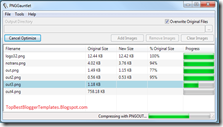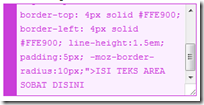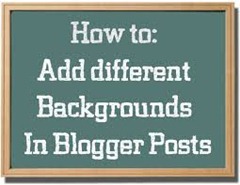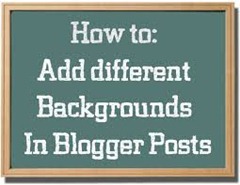
Post is the most important thing in a blog, to manage the post in order to appear more attractive and beautiful, the most important thing is the background of our blog posts. Selection of appropriate background will provide comfort to our blog visitors.
Many ways and techniques to make the post look attractive by visitors to our blog. Besides the background turns weighted articles also very influential post. Background of a blog post is not just a color that is sometimes boring. Alternatively, you can replace the background image with the post which must necessarily be adapted to the color of the letters on the post that image as a background presence does not interfere with the display case.
How to create a background post there are two ways
1. How To Change Background Post With Color On Blogger?
Place the following code at the beginning of post
<div style="background: Writing code here "> And at the end of the post, should be closed with a code like this:
</div>
Writing code here you can change the color with the color code you want. Can see various color codes here. That need to be considered when you put it, you have to choose the edit HTML tab, not Compose mode.
For example, the color
pink background
<div style="background:#FFCCFF">
Google uses its Internet search technology to serve advertisements based on website content, the user's geographical location, and other factors. Those wanting to advertise with Google's targeted advertisement system may enroll through Google AdWords. AdSense has become a popular company in creating and placing banner advertisements on a website, because the advertisements are less intrusive than most banners, and the content of the advertisements is often relevant to the website.
Many websites use AdSense to monetize their content; it is the most popular advertising network. AdSense has been particularly important for delivering advertising revenue to small websites that do not have the resources for developing advertising sales programs and sales people to generate revenue with. To fill a website with advertisements that are relevant to the topics discussed, webmasters place a brief HTML code on the websites' pages. Websites that are content-rich have been very successful with this advertising program, as noted in a number of publisher case studies on the AdSense website. AdSense publishers may only place three ad units per page.
</ div>
The result will be like this
Google uses its Internet search technology to serve advertisements based on website content, the user's geographical location, and other factors. Those wanting to advertise with Google's targeted advertisement system may enroll through Google AdWords. AdSense has become a popular company in creating and placing banner advertisements on a website, because the advertisements are less intrusive than most banners, and the content of the advertisements is often relevant to the website.
Many websites use AdSense to monetize their content; it is the most popular advertising network. AdSense has been particularly important for delivering advertising revenue to small websites that do not have the resources for developing advertising sales programs and sales people to generate revenue with. To fill a website with advertisements that are relevant to the topics discussed, webmasters place a brief HTML code on the websites' pages. Websites that are content-rich have been very successful with this advertising program, as noted in a number of publisher case studies on the AdSense website. AdSense publishers may only place three ad units per page. </ Div>
2. How To Change Background Post With Images On Blogger? If you have a specific image to be used as background, first uploaded to a hosting site like photobucket or other hosting site to obtain the URL address.
To be considered you must be in a position to the
Edit HTML, the following code at the beginning of the post:
<div style="background:url(picture address here) no-repeat;"> The end of the post cap with the following code:
</ div>
Replace
picture address here with the address you want to display images.
As well as the background color, even this code you can add the add-in accordance with the wishes.
Example, I want to make a post with a background which is located in https://lh5.googleusercontent.com/Gpdpdwe-Z1HVSJ31O0aZzI4iFdcWTECPH5NhDcunMNY, background wanted in the store on the right top of the post, the padding of 10 pixels, large letters 90%:
<div style="background:url(https://lh5.googleusercontent.com/Gpdpdwe-Z1HVSJ31O0aZzI4iFdcWTECPH5NhDcunMNY) center top; text-align:justify; font-size:90%; padding:10px">
Google uses its Internet search technology to serve advertisements based on website content, the user's geographical location, and other factors. Those wanting to advertise with Google's targeted advertisement system may enroll through Google AdWords. AdSense has become a popular company in creating and placing banner advertisements on a website, because the advertisements are less intrusive than most banners, and the content of the advertisements is often relevant to the website.Many websites use AdSense to monetize their content; it is the most popular advertising network. AdSense has been particularly important for delivering advertising revenue to small websites that do not have the resources for developing advertising sales programs and sales people to generate revenue with. To fill a website with advertisements that are relevant to the topics discussed, webmasters place a brief HTML code on the websites' pages. Websites that are content-rich have been very successful with this advertising program, as noted in a number of publisher case studies on the AdSense website. AdSense publishers may only place three ad units per page.</div>
Then the result is like this: Google uses its Internet search technology to serve advertisements based on website content, the user's geographical location, and other factors. Those wanting to advertise with Google's targeted advertisement system may enroll through Google AdWords. AdSense has become a popular company in creating and placing banner advertisements on a website, because the advertisements are less intrusive than most banners, and the content of the advertisements is often relevant to the website. Many websites use AdSense to monetize their content; it is the most popular advertising network. AdSense has been particularly important for delivering advertising revenue to small websites that do not have the resources for developing advertising sales programs and sales people to generate revenue with. To fill a website with advertisements that are relevant to the topics discussed, webmasters place a brief HTML code on the websites' pages. Websites that are content-rich have been very successful with this advertising program, as noted in a number of publisher case studies on the AdSense website. AdSense publishers may only place three ad units per page.
good luck, hopefully useful
 Blogger / blogspot allows users to edit html styling through. Thus it provides an opportunity for you, the owner of a blog on blogger, to modify the look of your blog. One is a touch on the wrapper CSS styling elements. The basic elements of the wrapper described as follows:
Blogger / blogspot allows users to edit html styling through. Thus it provides an opportunity for you, the owner of a blog on blogger, to modify the look of your blog. One is a touch on the wrapper CSS styling elements. The basic elements of the wrapper described as follows:
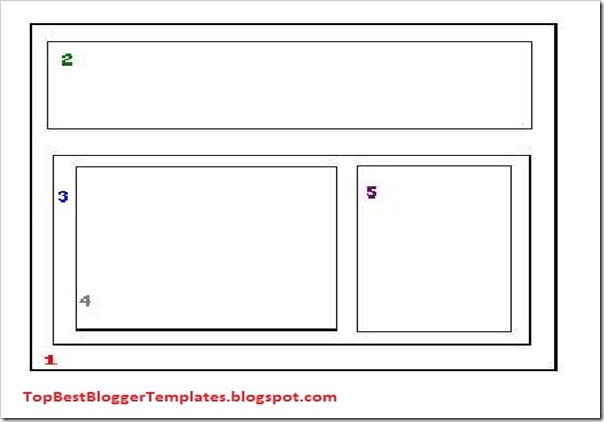
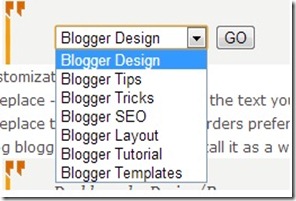


![clip_image001[5] clip_image001[5]](http://lh4.ggpht.com/-2Rx9F95HvUw/UePggWk_AxI/AAAAAAAABR0/PohDx3TXpog/clip_image001%25255B5%25255D_thumb%25255B1%25255D.jpg?imgmax=800)
![clip_image001[7] clip_image001[7]](http://lh3.ggpht.com/-i-yenqTz8qQ/UePgjD-DHXI/AAAAAAAABSE/BvrR3cmPsIo/clip_image001%25255B7%25255D_thumb%25255B1%25255D.jpg?imgmax=800)